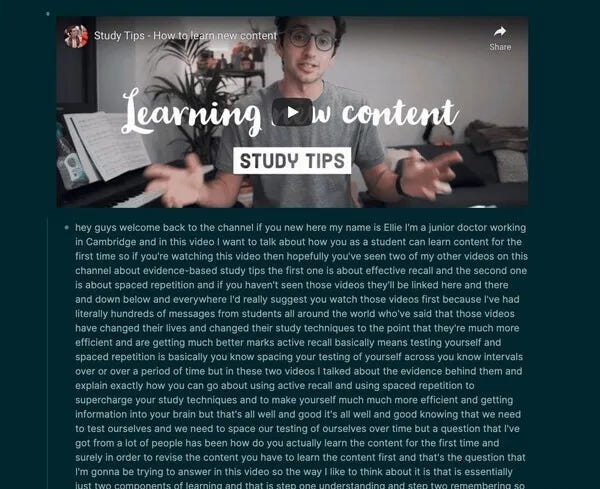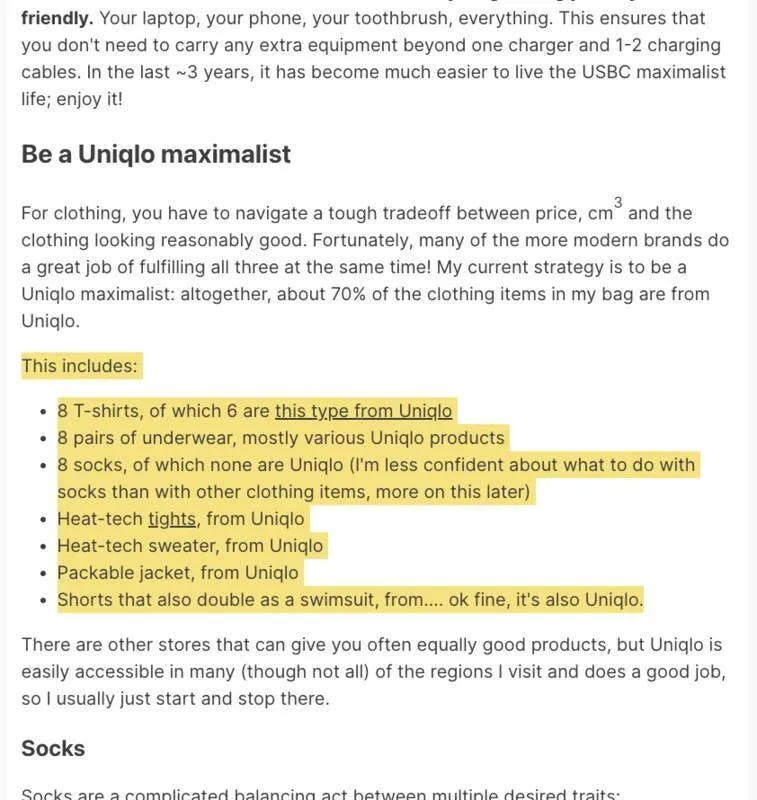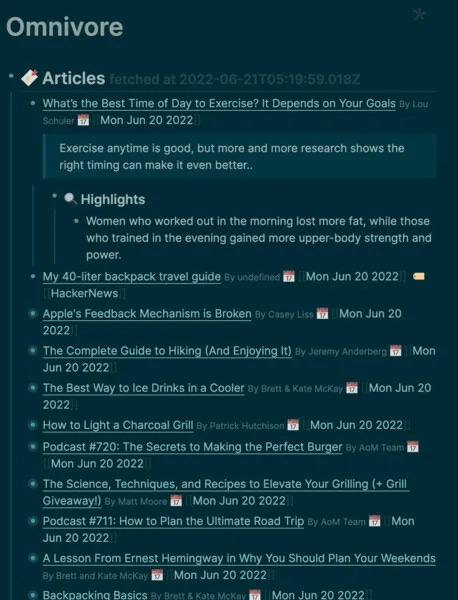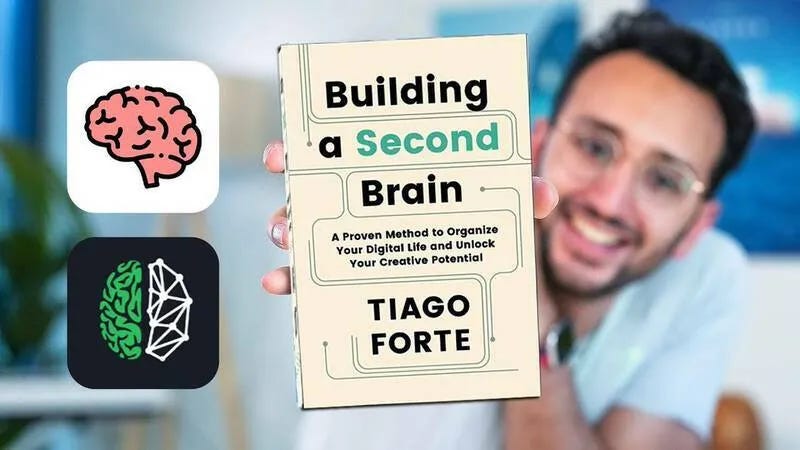🧠 Brian Sunter Newsletter - Getting starting with Logseq and my new plugin
This week I wrote a few guides on using Logseq and how to set up a public notes site like mine. I released a new plugin to download captions from YouTube directly into your notes to help you study videos. I also include some productivity tips and fun artwork created by OpenAI's DALL-E image generation technology.
See the rich version of the site here.
Updates ⬆️
Get Youtube Captions
My get-youtube-captions plugin launched in the Logseq marketplace. You can use this tool to pull the captions from a YouTube video into your notes. Just search for "get-youtube-captions" in the Logseq marketplace to install it.
There is a lot of good content on YouTube, but I find it hard to remember. This plugin helps you study videos and works well for podcasts on YouTube.
The plugin inserts all spoken words from the video as text directly underneath the video link in your notes.
YouTube's automatic caption transcription gives most videos subtitles, even if the authors don't manually add them.
Sometimes I feel like YouTubers talk and talk to show me more ads. Let's get the TL; DR.
I made sure you could customize the language as well. So you can download the subtitles in Spanish, for example.
Feeding the captions text into my logseq-openai plugin works well for analyzing the text.
Omnivore Read it Later App and Plugin
If you read a lot of content online, you need a "read it later app" so you can save interesting links, then read and highlight everything all at once. Keeping the article for later is much more efficient than reading a link as soon as you find it.
I recently discovered a terrific "Read it Later" app with a built-in Reader Mode and highlighter called Omnivore.
The Omnivore web app and backend are open-source, so you know you can use it free forever, just like Logseq. Omnivore provides a free hosted option too.
This is a screenshot in the Omnivore reader view with my highlights:
You can save links and highlight essential points from the article in the Omnivore app. Both the links and highlights from the app appear in your Logseq notes automatically, which is super convenient. It makes it much, much easier to remember what you read.
Check out this guide to see how I use the open-source omnivore app with Logseq: omnivore-logseq-guide
Getting Started with Logseq
Logseq is still in beta, so there aren't many "getting started" guides, especially for non-technical users publishing their notes online.
I wrote a quick guide on how you can get started with Logseq and share your notes online in just 30 minutes.
I go over the bare minimum to install Logseq and make a public website like mine with a hosting company called Netlify. I hope the guide will help readers who haven't tried Logseq yet and help you follow along with some of my note-taking.
All you need to do is download Logseq from GitHub and upload your site to Netlify. I go over it in detail in this guide. I highly recommend buying a domain.
Logseq Social
Logseq Social was a quick idea I had one night when setting up the "about me" page on my public graph.
I wanted to make it easier for users to learn about me and showcase other cool graphs on my profile. I also wanted to discover new graphs by visiting others' profiles.
My thought process went like this:
I need to set up an about me page for my public graph, so people know who I am
Instead of choosing a random page name, I make a page at a known location in my graph called `[[logseq-social/profile]]`
Instead of just writing plain text, I use logseq properties to add a little bit of structure.
To do this, I add properties like `logseq-social/name:: bsunter logseq-social/public-graph:: https://briansunter.com/graph` to my profile page.
Adding Logseq properties to my profile page helps me create an interesting about me page with links to others' graphs. It also helps my graph get discovered by making my profile easily shareable by others on their profiles. There are a lot of plugins you could build on top of this.
I'm excited by the people who set this up already!
Go here to learn more about Logseq Social and set up your own profile.
Productivity Toolkit 🛠️
I highly recommend Tiago Forte's book Building a Second Brain as an introduction to the whole note-taking and "second brain" movement.
It's notable because it's both a productivity book and a book on personal knowledge management. It shows how you can organize your knowledge to do/produce valuable things. I read so much stuff and forget it; the stuff I read doesn't always lead to a beneficial outcome in my life.
This book expresses a lot of my favorite ideas from my favorite books like Getting Things Done, How to Take Smart Notes, as well as a lot of Tiago's ideas from his blog like PARA.
He explains these abstract "workflows for your life" in a tool-agnostic way with good terminology.
The main workflow is a four-step process called CODE which he goes over in detail in his book.
C - Capture
O - Organize
D - Distill
E - Express
Check out this video for an excellent summary
Brain Food 🧠
When starting note-taking, the biggest question is how to organize your notes and what to turn into backlinks.
The following quote is from one of my favorite books, How to Take Smart Notes, by Dr. Sönke Ahrens
The archivist asks which keyword is the most fitting. The writer asks under which circumstances will I want to stumble upon this note again, even if I forget it?
Are you a writer or just an archivist?
When taking notes, we should always think in the back of our minds about how we'll use the note in the future. In particular, what situation or context we will be in where we need the note.
When making a backlink, think more about how you'll use the note and how the new note relates to your existing notes than trying to "categorize" the note perfectly.
Link of the Week 🔗 DALL-E by OpenAI
Have you seen DALL-E by OpenAI? It's an AI that can create an image of anything you ask for and generate a completely original picture. It's a website with a text box. You type the scene you want to see in the box, and the AI generates an original image.
These are some of my favorite images with the text used to generate the image beneath them. Click the image to see the original.
It's especially good at creating traditional artwork (it's called DALL-E, after Salvador Dalí).
My favorite images by far are the bizarre, funny ones, though. You can type the strangest things into the text box, and it still works. Like "A still of Homer Simpson in The Blair Witch Project."
DALL-E by OpenAI is the most exciting piece of technology I've seen in a long time. It's unbelievable that it can generate an image of whatever you type in the text box, no matter how crazy.
Learn more about DALL-E from this video.
Analytics 📈
Happy that the OpenAI plugin just broke 100 stars on GitHub! We're also up to 60 newsletter subscribers. Thanks for joining!
Outro ➡️
I hope you enjoyed the newsletter and the crazy DALL-E images! Next week I plan to talk about how I use Logseq for task management. I also want to go more in-depth about using the latest AI technology for note-taking, like AI vector databases and GPT-3.
Check out the newsletter-roadmap to see what I have in mind for future issues. Let me know on Twitter @bsunter.