GPT and YouTube Logseq plugin updates + migration to Substack
I migrated the newsletter to Substack, released a big update to the Logseq GPT-3 OpenAI plugin, and added some features to the Logseq YouTube captions plugin.
You can read the newsletter on my site as well.
Go here to learn more about the newsletter and see old issues.
Migrating to substack
This is the first newsletter sent out through Substack. The response to the newsletter has exceeded my expectations, and I’m thrilled that over 300 of you have subscribed so far. One of my goals this year is to be more consistent in publishing the newsletter, so I hope you enjoy keeping up with my projects and thoughts.
Before, I used a tool called Revue to send the newsletter, which Twitter owned. Revue was recently shut down.
Revue was decent but had some issues. I used it because it was free, and it gave you a special “subscribe” button on your Twitter profile.
I’m glad I set up a custom domain name: newsletter.briansunter.com instead of sharing links to the newsletter using Revue’s default domain name, revue.co.
If I had shared the links using the default revue.co domain, all those links would have been broken now that Revue shut down. Since I used my briansunter.com domain, the links I shared earlier still work and now direct to Substack.
This was a good lesson on the benefits of owning your domain name and subscribers: you can switch platforms later if necessary. I don’t like my content being locked into a domain I don’t control, like twitter.com/bsunter, bsunter.substack.com, bsunter.medium.com, etc. There’s always a chance services like these will degrade, become unfashionable, or be shut down, but I’ve been using briansunter.com since 2010 for 13 years now.
Another benefit of the personal newsletter format is the ability to migrate your followers. If you want to move away from social networks like Twitter or YouTube, then you lose the entire audience you built there. Since I can export the newsletter’s subscriber list, it was relatively straightforward to migrate you all to Substack.
I hope the combination of sharing content under my domain and the newsletter format will avoid rug pulls from corporations and help build an audience long-term.
You can read all the newsletter issues on my site, on my Substack, or receive updates via RSS.
Logseq GPT-3 OpenAI plugin updates
I updated the Logseq GPT-3 OpenAI plugin to include a popup window to perform AI tasks in Logseq. I hope this new popup user interface makes the plugin easier and more convenient.
I’m excited by the positive response this plugin has gotten. It blows my mind that it has over 16,000 downloads now 🤯
The plugin is free and open source but uses OpenAI’s API, which does charge per API request; however, using their API directly with your key is much cheaper than any commercial option.
There are three new modes: built-in commands, custom commands, and user-defined commands.
There’s also a way for the community to contribute useful commands to the plugin for everyone to use. There’s a TOML text file in the repo where you can easily add new prompts to the plugin.
To use the plugin, just hit cmd+g while your cursor is in a text block.
Built-in commands
There are many built-in commands for common use cases such as:
Summarizing text
Fixing spelling and grammar
Creating outlines
Identifying most important ideas in a text
Finding common objections to ideas in a text
Brainstorming ideas
Summarize text
This is an example of summarizing a block of text:
Custom commands
After you open the popup, you can ask the AI to perform a task by typing any command in the popup. If your cursor is in a text box, it will use that text as context for the command.
Study topics
What topics should I study to understand deep learning?
This often gives me better, more direct results than searching on Google
User-defined commands
You can define your own commands to show up in the popup.
These are defined in a similar way as Logseq templates.
Here’s an example of a command I use for creating Chinese language learning flashcards from YouTube video captions.
You can then activate the popup, and your custom commands will appear.
Preview, Insert, and Replace
After you hit enter to run a command, the popup will show you a preview of the result from GPT-3, so you can decide if you want to insert the result into your notes.
From here, you can either insert the AI output underneath the current block, or replace the input text with the AI result.
You can also hit “regenerate” to rerun the command and get a new output. The result of the AI commands differs each time, and sometimes the first try doesn’t give the best result.
I wrote a full blog post on the plugin here if you want to learn more
Logseq YouTube captions plugin updates
The Logseq YouTube captions plugin lets you download the captions from a YouTube video directly into your notes.
I released a small update that breaks up the text into multiple blocks and inserts a timestamp into each block so you can jump to that point in the video.
This plugin works really well when combined with the Logseq GPT-3 OpenAI plugin.
For example, you can download the captions and use the GPT-3 plugin to summarize the video
Another good use case is using the GPT-3 plugin to clean up the grammar and format the captions, making them easier to read.
YouTube automatically generates captions from the voice in the video, which are often messy and don’t have punctuation. The GPT-3 plugin can make the captions from these videos much nicer.
You can use the GPT-3 plugin for interview-style podcasts to add which speaker is talking in the captions.
This is a dialog where lex interviews andrej. Rewrite the following dialog to add which speaker is talking:
I’ve also been using YouTube for language learning and studying Chinese. Understanding native content in a foreign language is extremely challenging, so before I watch the video, I often download the video captions and run some GPT-3 commands. I can get a summary of the video in English, identify important phrases, extract uncommon words, and create flashcards based on the video. Then, when I watch the video, I understand much more.
There is so much good educational content on YouTube, and taking notes on videos is one of my favorite use cases for Logseq.
I hope you enjoyed this newsletter! Check out my site for more posts like this.

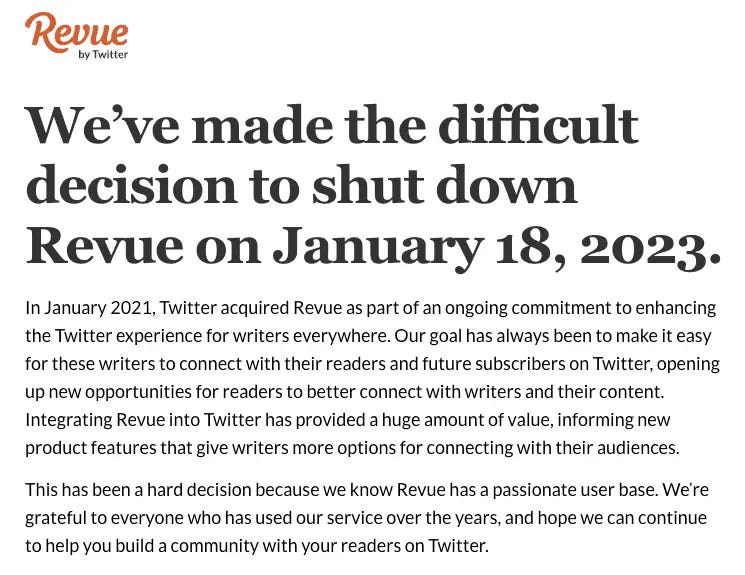
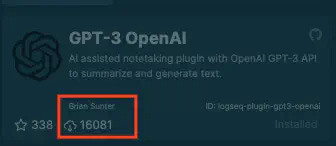
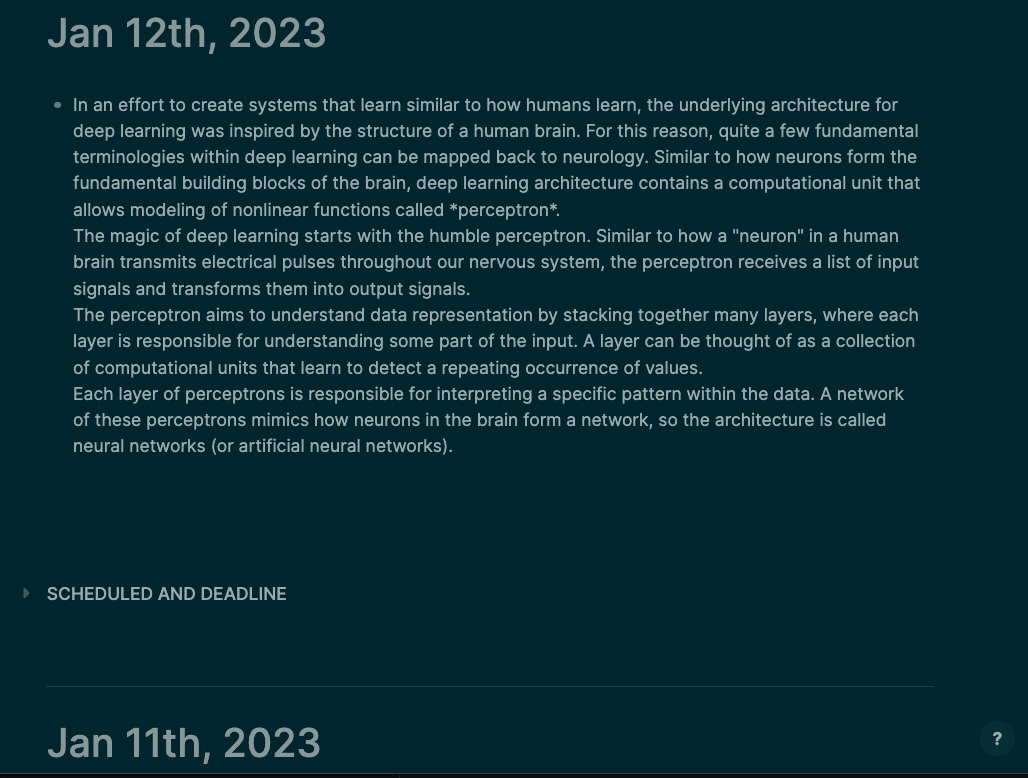
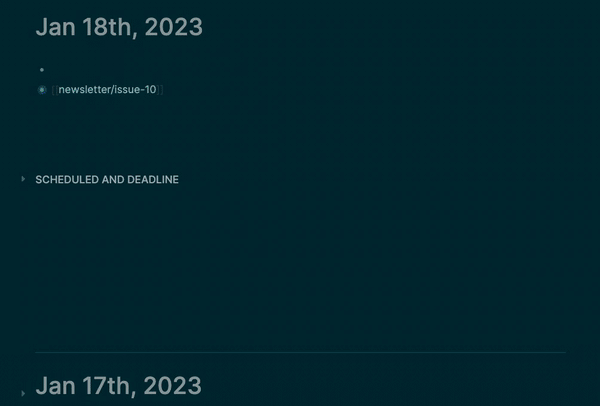
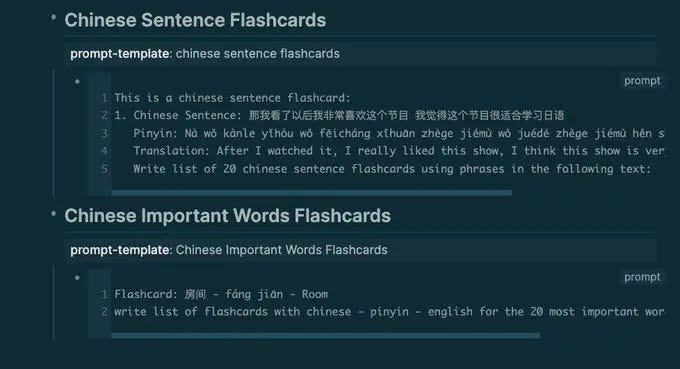
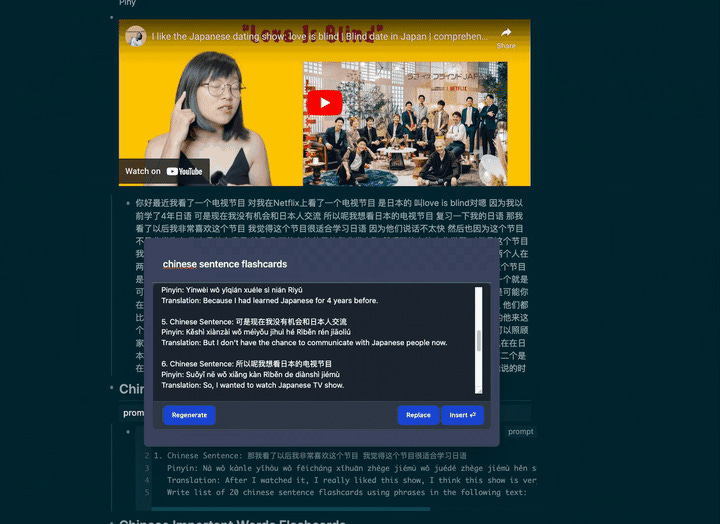
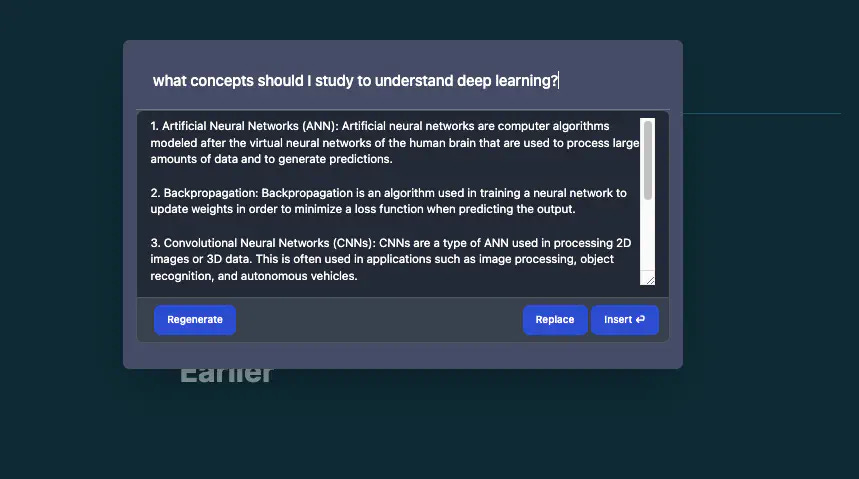
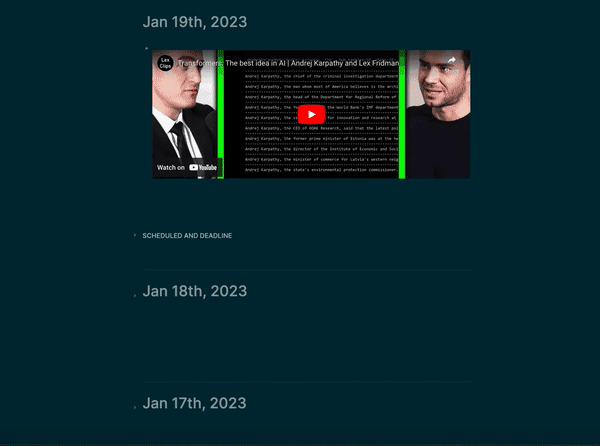
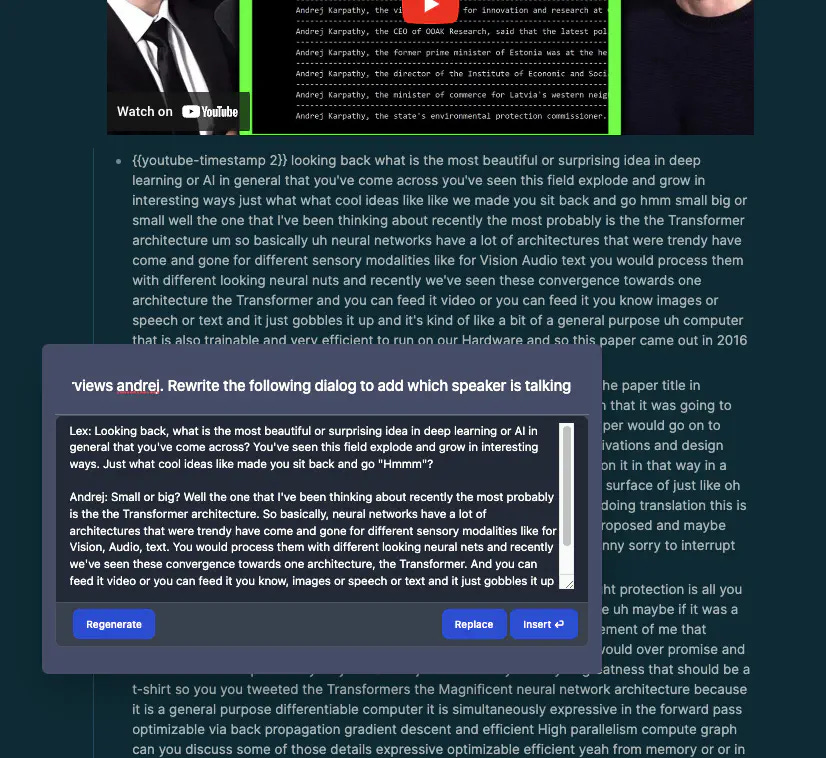
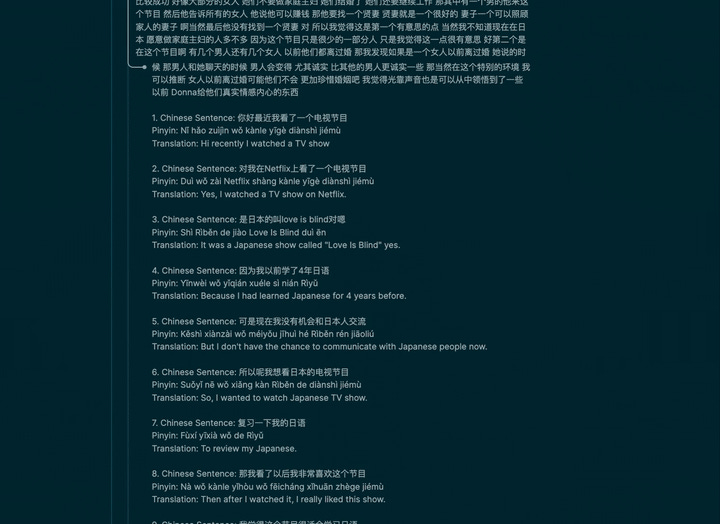
Amazing updates Brian!
Hey Brian - this looks v interesting!
My use case is i capture raw meeting notes in logseq, often in many levels of outline under a parent bullet; let's call it 'meeting'
how would i use your plugin to summarise the notes, poss into actions? - ie how do i direct a gpt query like 'summarise notes into actions' across a block and its child blocks?
cheers!